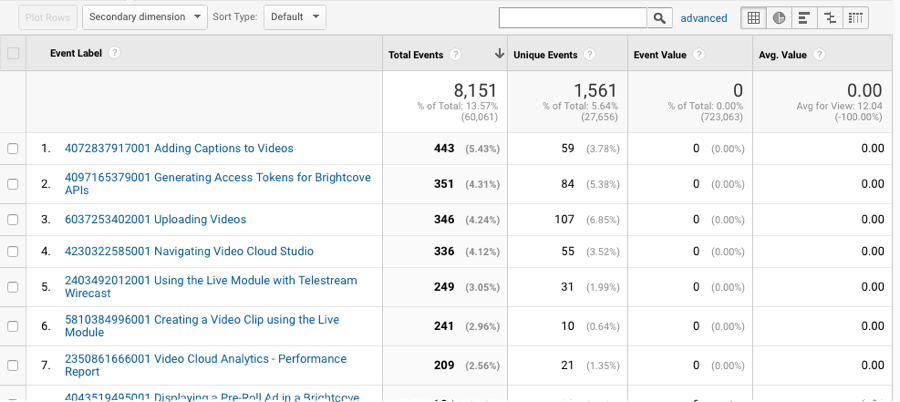Brightcove Players that are configured with Google Analytics integration will send events and custom data to a specified Google Analytics account. This topic will outline how the data can be accessed in Google Analytics. For information on how to enable Google Analytics integration for a player, see Configuring Google Analytics Event Tracking.
How data is reported to Google Analytics
Brightcove Player data sent to Google Analytics will appear in the Google Analytics interface with the following characteristics:
- The Event Category is always Video
- The Event Action will be the same as the Event names that were selected when the integration was configured. They include:
- Video Impression
- Play Request
- Video Engagement
- Ad Start
- Ad End
- Player Load
- Error
- The Event Label will be in the format of Video ID Video Name
- The Event Value will be blank for all events other than Video Engagement. For Video Engagement, the value represents the percent viewed
Viewing event data
There are numerous ways to view and report on Google Analytics data. This topic will show one way to view the data in a useful format.
- Login to your Google Analytics account.
- Use the selector at the top of the page to select the correct account and property. This should match the account that was selected when the integration was configured in the Players module.
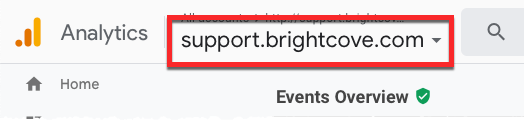
- Select a date range using the date selector at the top of the page.
- In the left navigation, click Behavior > Events > Overview. A list of event categories will display.
- Click on the Video Event Category. Events sent to Google Analytics from Brightcove Players will have Video as the Event Category.
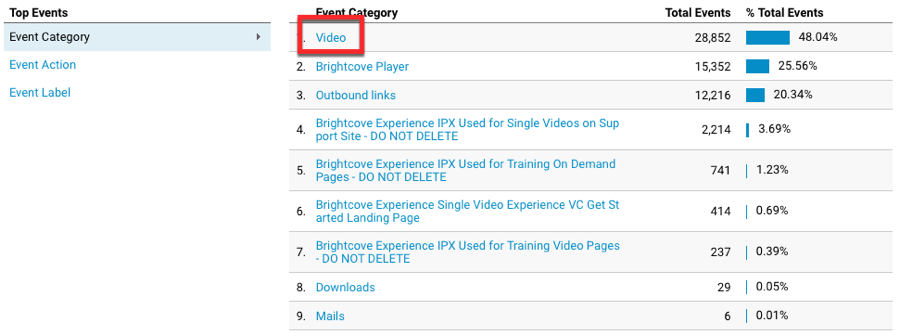
- For the Primary Dimension, click Event Action.
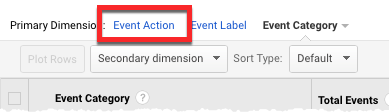
- All events that were passed from Brightcove Players will be listed. In this example, three events were passed.
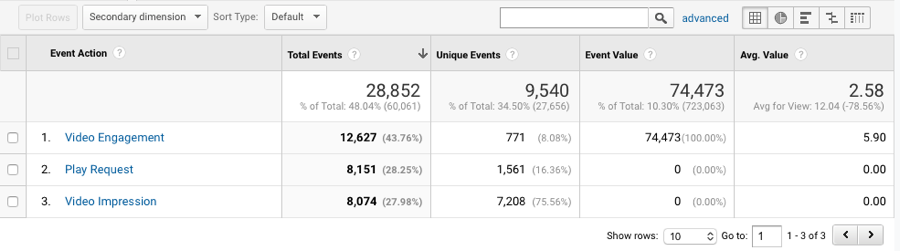
- Click on an Event Action to view the details. In this example, clicking on Play Request displays the videos with a Play Request. The Event Label contains the video ID and video Name.